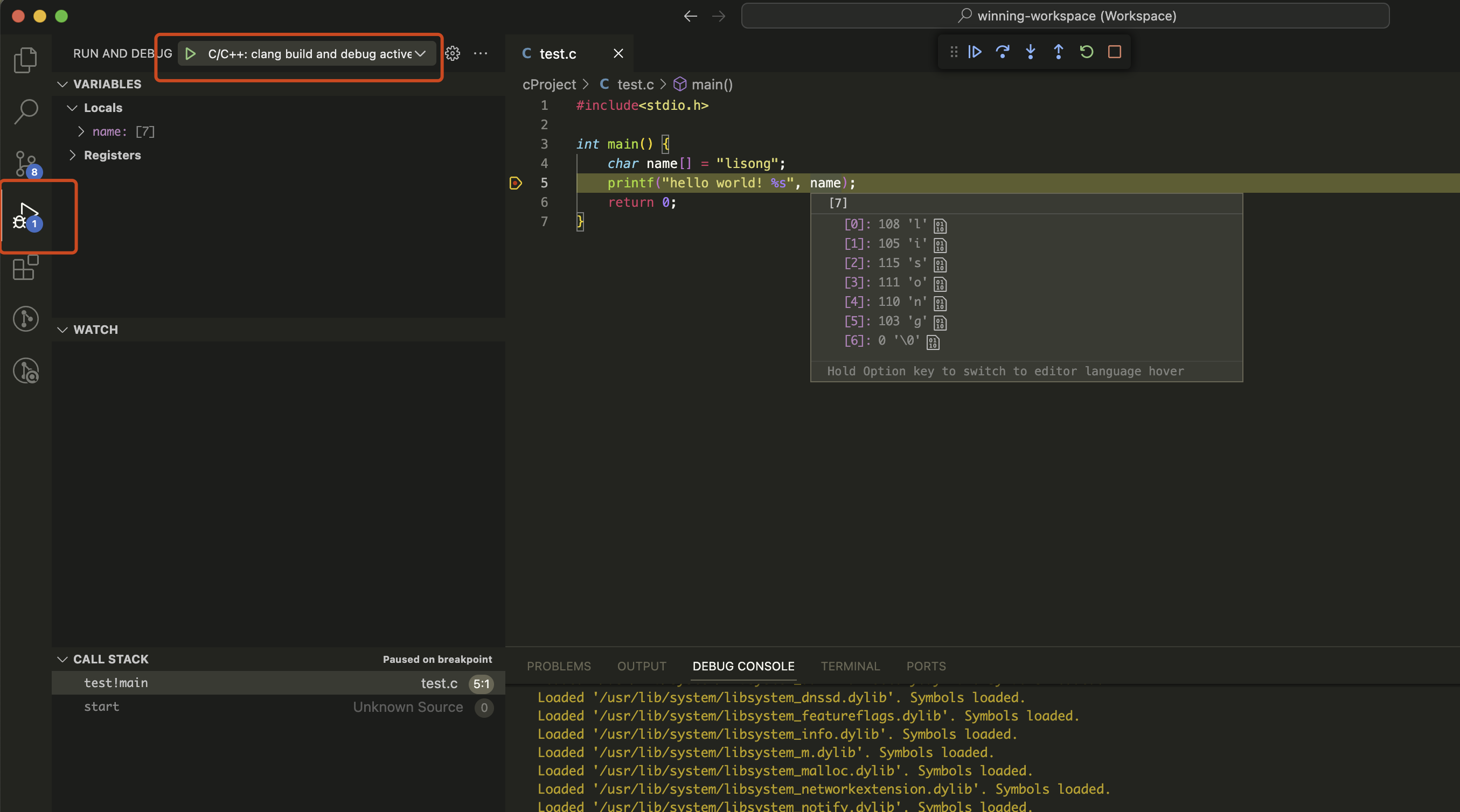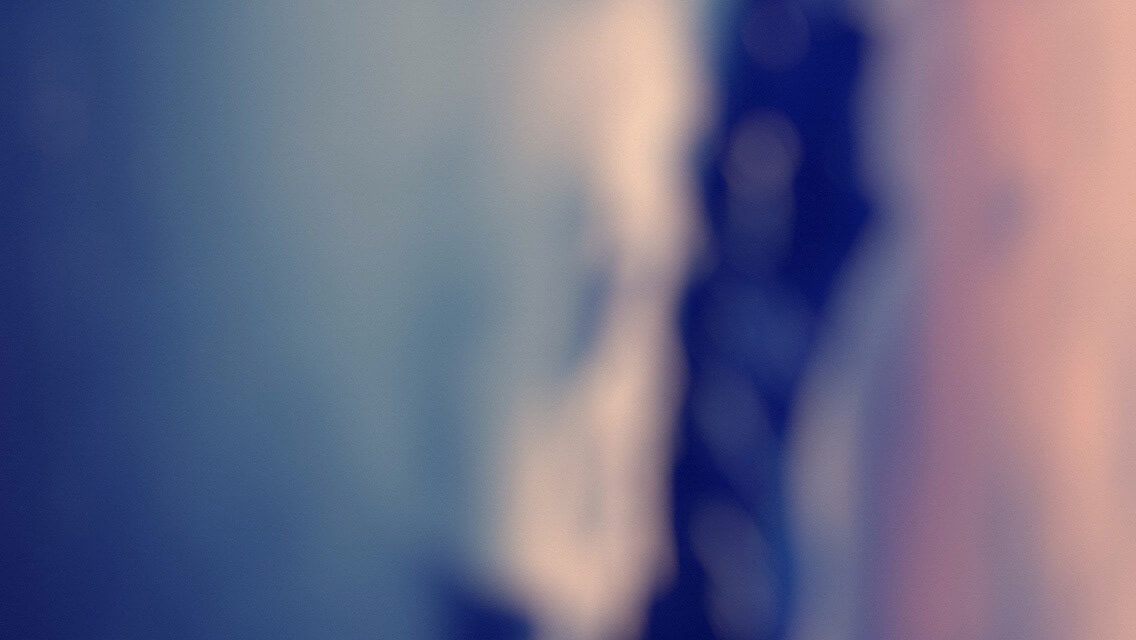第一步
安装 C/C++ 扩展
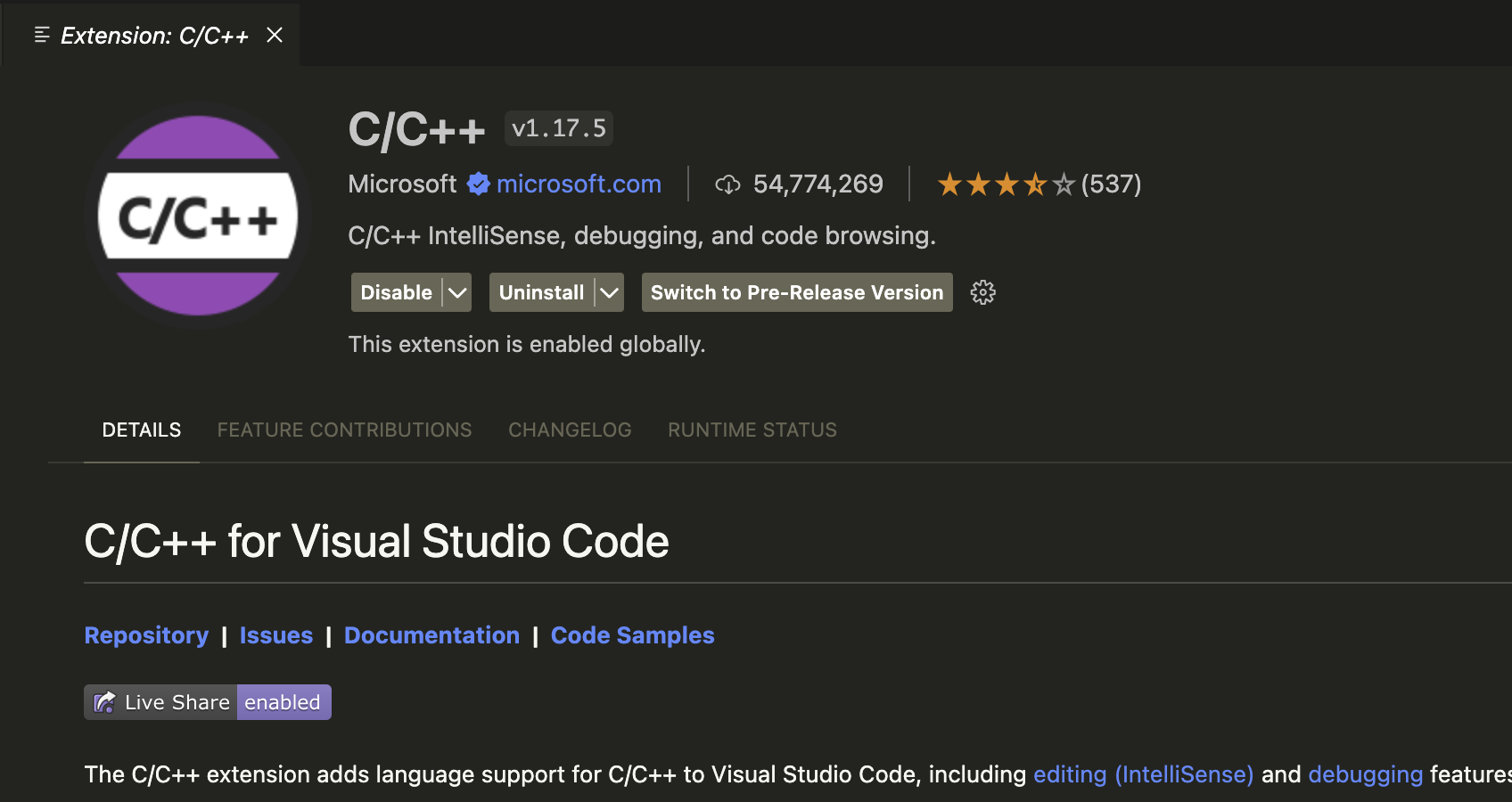
第二步
选中项目中的C文件后,打开控制面板,使用C/C++:Edit Configurations命令自动生成c_cpp_properties.json文件
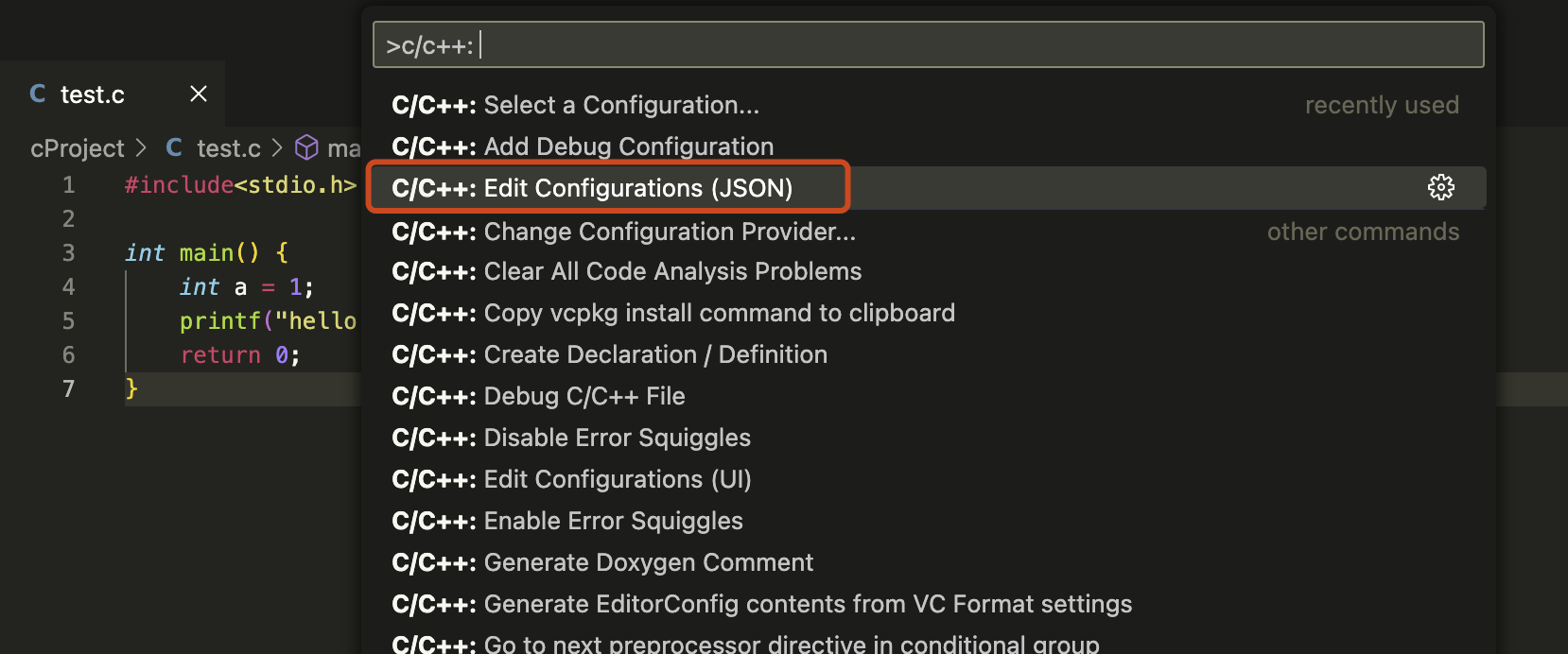
c_cpp_properties.json:
{
"configurations": [
{
"name": "Mac",
"includePath": [
"${workspaceFolder}/**"
],
"defines": [],
"macFrameworkPath": [
"/Library/Developer/CommandLineTools/SDKs/MacOSX.sdk/System/Library/Frameworks"
],
"compilerPath": "/usr/bin/clang",
"cStandard": "c17",
"cppStandard": "c++17",
"intelliSenseMode": "macos-clang-arm64"
}
],
"version": 4
}
第三步
选中项目中的C文件后,打开控制面板,使用C/C++:Add Debug Configurations命令自动生成tasks.json和launch.json文件
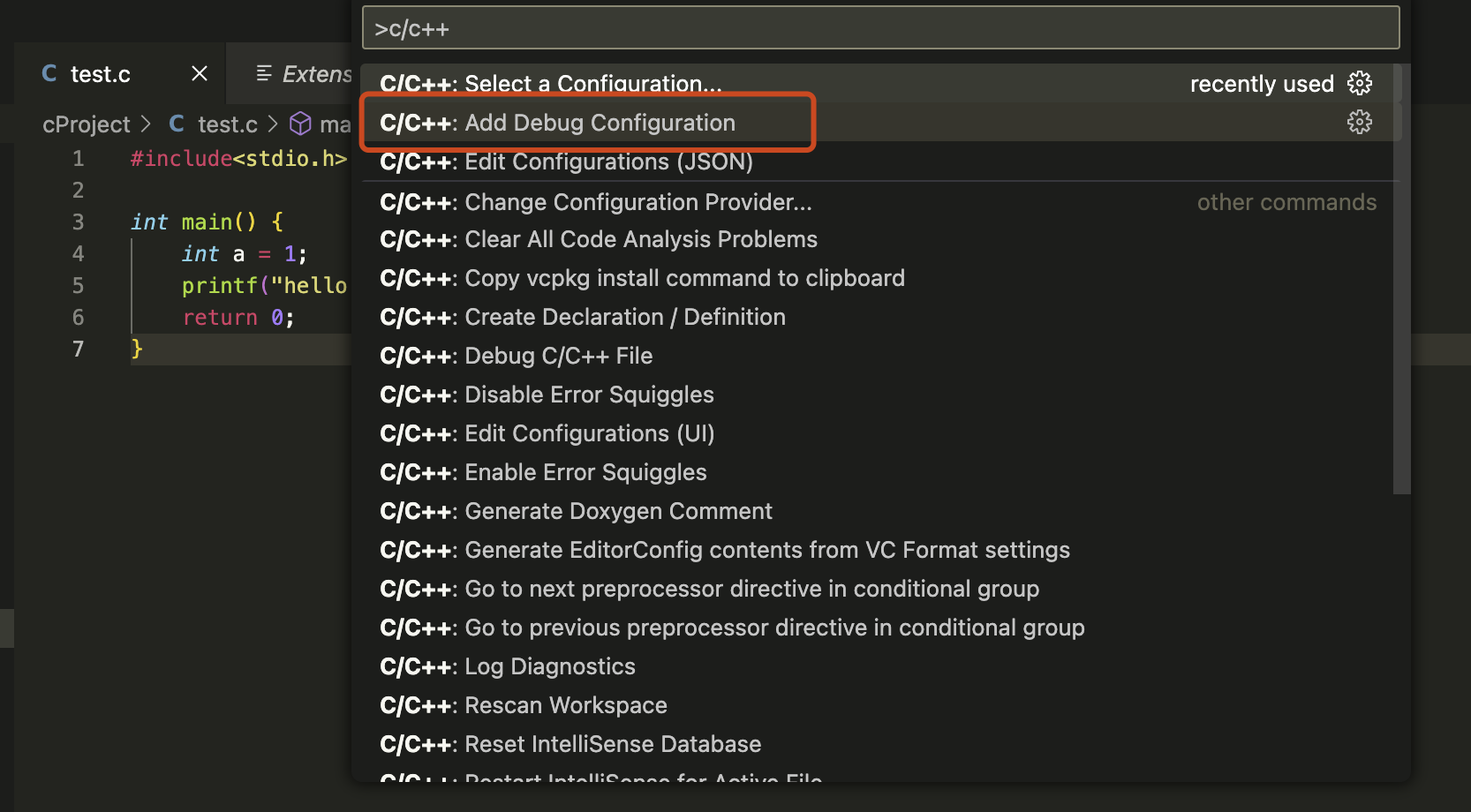
tasks.json里面包含了编译任务,launch.json里面则是用来启动调试。
tasks.json:
{
"tasks": [
{
"type": "cppbuild",
"label": "C/C++: clang build active file",
"command": "/usr/bin/clang",
"args": [
"-fcolor-diagnostics",
"-fansi-escape-codes",
"-g",
"${file}",
"-o",
"${fileDirname}/${fileBasenameNoExtension}"
],
"options": {
"cwd": "${fileDirname}"
},
"problemMatcher": [
"$gcc"
],
"group": "build",
"detail": "Task generated by Debugger."
}
],
"version": "2.0.0"
}
launch.js:
{
"configurations": [
{
"name": "C/C++: clang build and debug active file",
"type": "cppdbg",
"request": "launch",
"program": "${fileDirname}/${fileBasenameNoExtension}",
"args": [],
"stopAtEntry": false,
"cwd": "${fileDirname}",
"environment": [],
"externalConsole": false,
"MIMode": "lldb",
"preLaunchTask": "C/C++: clang build active file"
}
],
"version": "2.0.0"
}
"preLaunchTask"为启动调试时预先要处理的任务,也就是上面的编译任务,"program"为编译后生成的可执行文件的路径。
最终项目目录结构为:
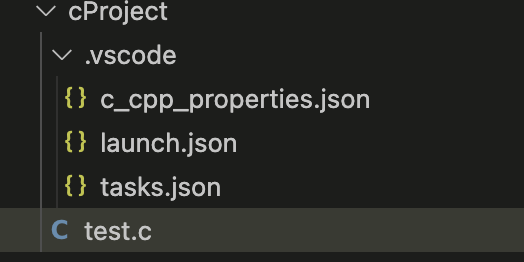
调试
在行号处打上断点,启动调试,程序就会在断点出停住,此时可以查看变量的值